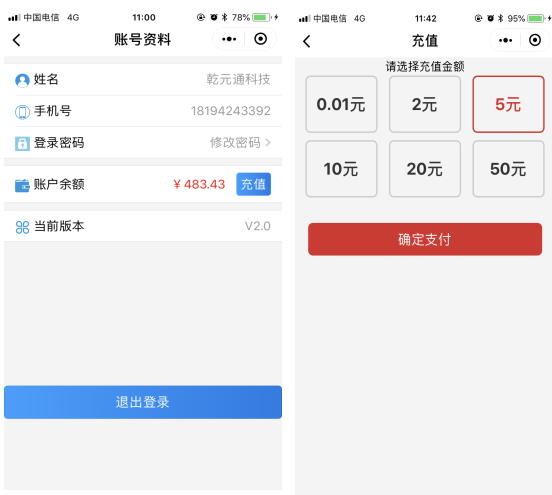Huilian Operation and Maintenance WeChat Applet User Manual
(Version 1.0)
Product Description
1. Product Overview
Huilian O&M Bluetooth water control WeChat applet is dedicated to building a campus Internet of Things and life service platform. It is the management end of Huilian Bluetooth water control applet and provides services for administrators. It is mainly used for binding water heaters, water dispensers, hair dryers, washing machines and other equipment. It includes equipment maintenance management and equipment test operation, providing a solid backing for Huilian Bluetooth water control applet. The administrator only needs to follow the prompts through the mobile phone.
2. Introduction to core functions
Search "Huilian Operation and Maintenance" through WeChat applet to enter the login interface, log in according to the account and password assigned by Huilian background super administrator, and log in to the applet homepage.
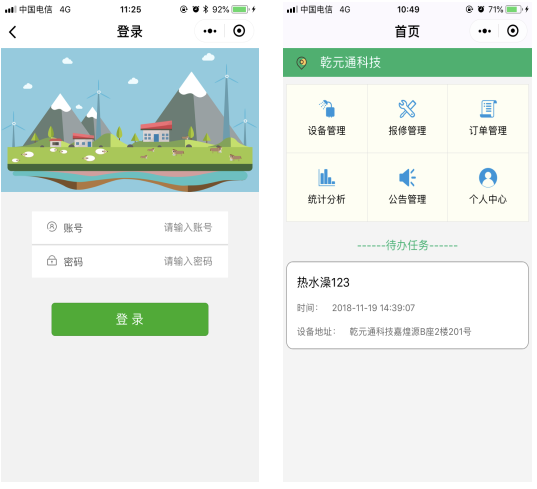
The main interface includes seven modules: switching schools, equipment management, repair reporting management, order management, statistical analysis, announcement management, and personal center.
3. Operation steps of each module
3.1 Switch schools under management
Click the icon in the upper left corner of the main interface to enter the school switching operation, and select the school to be switched.
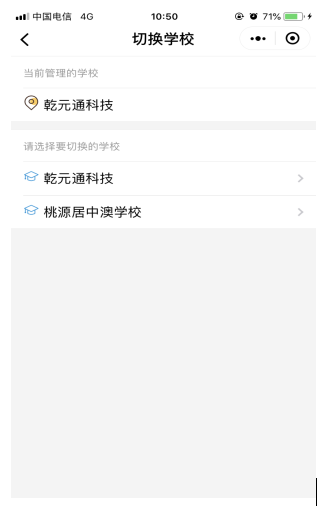
3.2 Equipment management
Click the device "management module" in the main interface to enter the device management interface. You can see that there is a tab that you can click to switch: hot bath, water dispenser, hair dryer, washing machine and other related devices. The interface can display the bound devices. Click a bound device to enter the device details page. Long press a device to unbind the device.
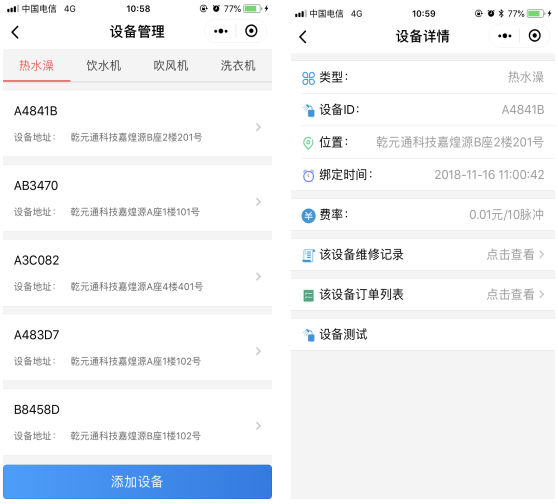
Click the "Add Device" button to add a device. Click "Equipment Test" in the equipment details to use water for testing the bound equipment.
3.2.1 Adding equipment
Click the "Add Device" button to enter the interface of adding device. Hot bath, water dispenser, hair dryer and washing machine can be added as required. The premise is (first turn on the Bluetooth of the phone, and the device must be powered on).
For example, click Add Hot Bath to enter an interface where you can see the nearby devices. Select the device to be bound, enter the interface for filling in the device information, and then click Submit to complete the binding of the device.
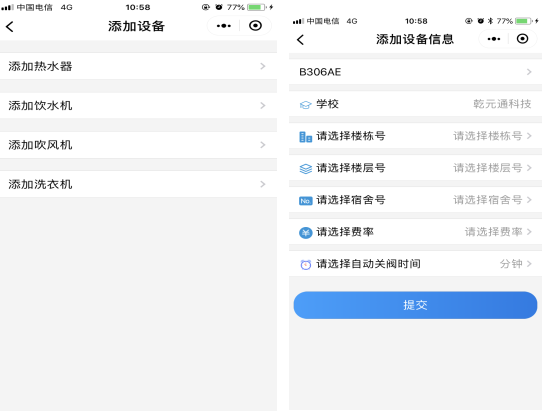
3.2.2 Equipment test
Back to the "Equipment Management" interface, click the bound equipment to enter the "Equipment Details" interface. Click the "Equipment Test" to enter the "Equipment Test" interface. You can see two buttons: "Start Water Use" and "Water Test End". Click the "Start Water Use" to start the equipment water test. After the water test, click the "Water Test End" button to settle.
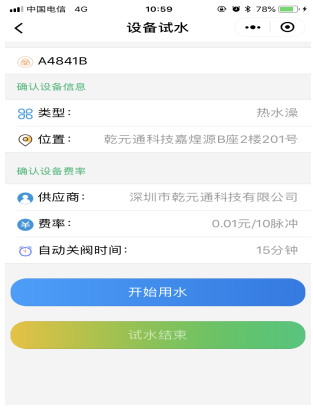
3.3 Repair report management
The repair request management can see the ongoing repair request and the completed repair request information. Click in to see the repair information details. Long press to delete the repair information.
Click the repair request information to enter the "Task Details" interface, where you can see the "Accept Task" button, and click the button to accept the task to repair. After the repair is completed, fill in the cause of the problem, and then click "Complete Repair Request" to end the repair request.
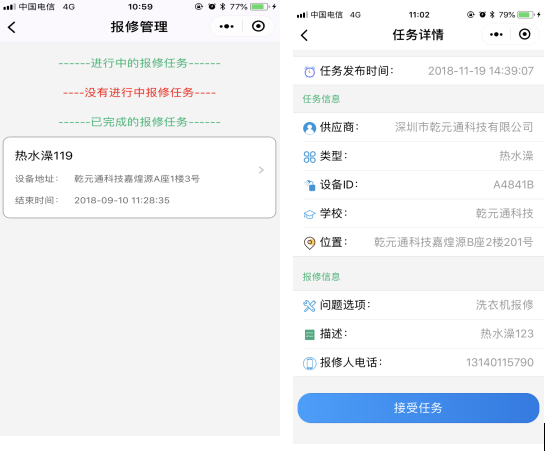
3.4 Order Management
Click Order Management on the home page to enter the order management interface. Including: settled orders, unsettled orders, recharge orders, etc. Click an order to enter the order details interface.
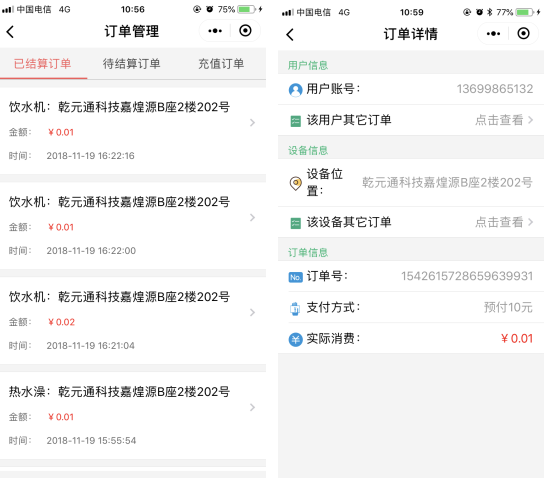
3.5 Statistical analysis
Click "Statistical Analysis" on the home page to enter the statistical analysis category, including the statistical analysis of recharge, hot bath consumption, water dispenser consumption, hair dryer consumption and washing machine consumption. Click the button to go in and see the specific 7-day, 30 day, and 90 day statistics line charts, including: total orders, total amount, daily average orders, and daily average order amount.
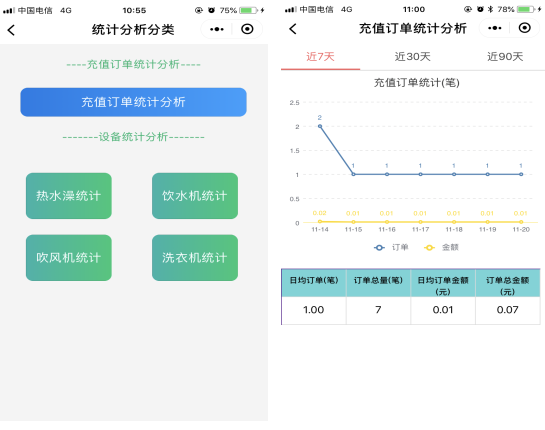
3.6 Announcement management
Announcement management includes the display of published announcements and the function of publishing announcements.
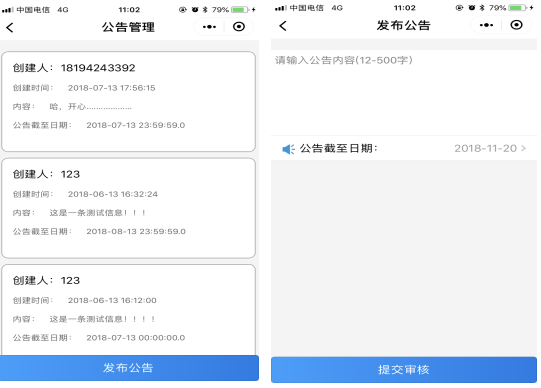
3.7 Personal Center
Click the "Personal Center" on the home page to enter the "Account Data" interface. The interface contains personal information. Including password modification and logout. You can also click the "Recharge" button to recharge.